Conferencing on Yealink Handsets
Overview
In this article, we will discuss creating a 3-way conference call on a Yealink Handset. This is accomplished by establishing two calls via the desk phone and then merging them. The Conference that is created is done entirely on the phone.
There is an important 'fork' in the process which establishes how to merge the calls. One method involves the user knowing they will be merging the calls after the second call is established, while the other accounts for a user simply having two calls and wanting to conference them. Look for the difference when the user places the second call.
Keep in mind, this is different than transferring.
When you know you will be conferencing the second call
Assuming you have an existing call on your first line appearance (see Button Overview), the soft keys on your phone will have an option for 'Conference':
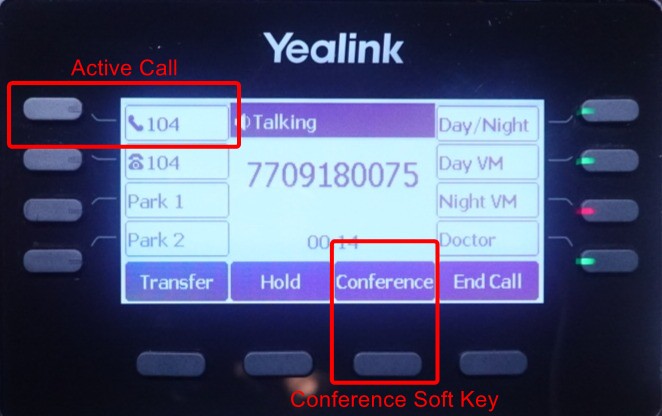
If the user knows you will be conferencing the 'next' call with the current one:
- Press the Conference soft key - you will get a new dial tone on your second line appearance
- Dial the number for the second call
- Once that call is answered/active, press the Conference soft key again
- A conference will be created with the two calls
When you have two active calls, and didn't initiate the second one with the Conference soft key
This situation is not uncommon. A user may have not expected to need to conference the second call in, so may have simply placed the first call on hold and then made a second call on their second line appearance. In the course of that call, they decide they want to conference the two calls.
In this situation, let's assume you have one call held, and an active call on the second line appearance:
You can press the Conference soft key, but it will NOT automatically merge the calls. The phone is being cautious, as it isn't sure if you mean to merge the existing call, or a different one with the second call. Instead, it presents with the following menu:
This menu is presenting you with options. It is asking for you to place a subsequent call, but you already have one on hold. As such, use the arrow keys on your phone to go 'down' to the 'Hold' call, and then press 'OK' (again, using the physical buttons on the phone).
This will create a conference with the two calls.
Managing an Active Conference
If you have an active conference on your phone, you will have the option to 'Manage' the conference via this soft key:
This will present you with the list of calls in the conference with you, as well as several soft keys:
- Far Mute: Mutes the highlighted participant. You will still be able to hear them, and they are still in the conference
- Remove: Hangs up on the highlighted participant
- Far Hold: Puts the highlighted participant on hold - they will hear hold music and they will not be 'in the conference until you choose to 'Resume' the highlighted call